You received a paper invoice that you would like to archive in your computer. You are requested to fill a paper form, sign it and send it via email. But you don’t have a scanner at home. How can you do it?
You’ve got an iPhone? You’re good to go!
On the iPhone, launch the Files app. On the top right corner, there is this little icon, a circle with three dots in it. Click it and select “Scan Documents”.
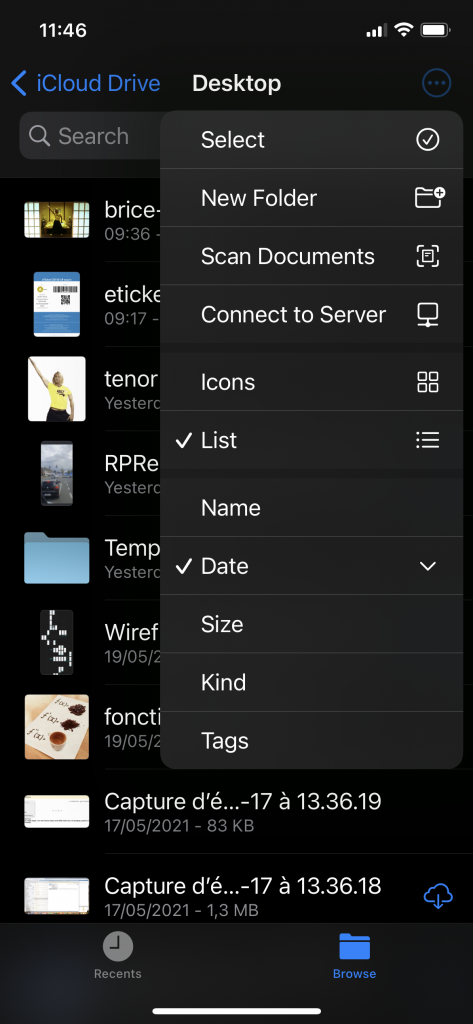
The iPhone switches to camera mode. Point the document and click the white button or let the iPhone detect the document and automatically take the picture. Continue with as many pages a you have in your document, in order to generate a multi-page PDF.
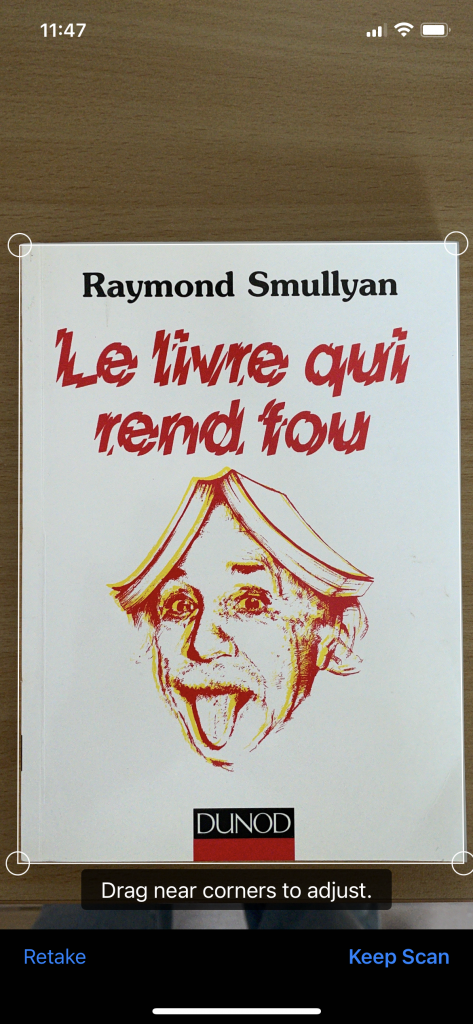
When done, click the Save button and your scanned document will be saved right where you selected in Files. For instance in Desktop or Documents or just any of your iCloud subfolders.

Click and hold your finger on the document, and you’ll get a nice list of useful options such as rename, move, copy or duplicate. Select rename in order to give the document an easy to retrieve name and a nice hint about its content.
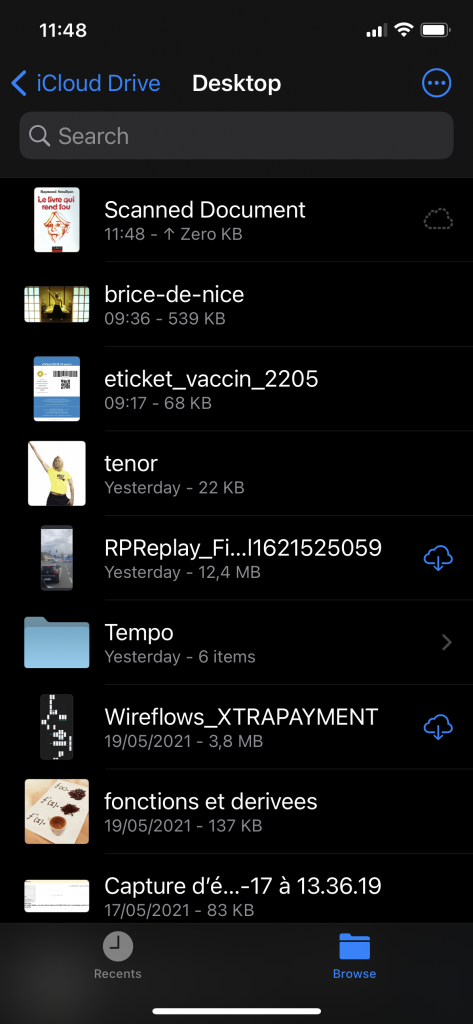
If you saved the document in your iCloud folder, it will replicate in no time to the cloud and soon enough on your Mac, iPad or PC, assuming they are connected to the same iCloud account.
All this is natively included in you iPhone. No need to install any app.
