The recent fire at an OVH cloud hosting data center has brought the security of our data and the need for backups back to the top of our concerns.
How many times have I been called for help by a friend or family member for a broken computer or a failed hard drive. My first question is always the same: “do you have a backup?” And often the answer is the same too: “Uh… no!”
Fortunately enough, Mac owners, you have everything you need at hand for a good backup strategy. As a general rule, it is advisable to always have at least two copies of our data, three is even better.

Let’s imagine some possible and even probable scenarios:
- your 10 year old computer crashes, dead. Or your laptop falls into the water as you cycle across a bridge.
- you edit an important presentation for tomorrow to be video-conference in front of fifty participants including your boss, but you get tangled up and mistakenly overwrite it with another unimportant presentation. Ten days of work lost. Panic!
- a thief breaks into your home and takes your beloved computer with all your photos and videos inside. He also steals external hard drives piled up on your desk. Or worse, a fire breaks out in your house, which is reduced to ashes, from the cellar to the attic.
You are in great trouble, unless you have implemented a backup strategy, which we will describe here.
Let’s start with the different possible options:
- iCloud redundancy
- Time Machine backup
- backup in the cloud
iCloud redundancy
Your important files (Documents, photos) are stored in the Apple Cloud. This protects you in the event of loss, failure or destruction of your computer. Once the computer is repaired or replaced, signing in to the iCloud account will restore all of your documents and photos to the new device. This option has a cost, because the free version is limited to 5GB, which means not much. But it is very practical and comfortable, nothing to do, your documents magically reappear in their original location. Be careful, however, this redundancy does not protect against handling error (overwriting one file by another or throwing in the trash and emptying the trash), because the error is also replicated in the cloud.
Time Machine backup
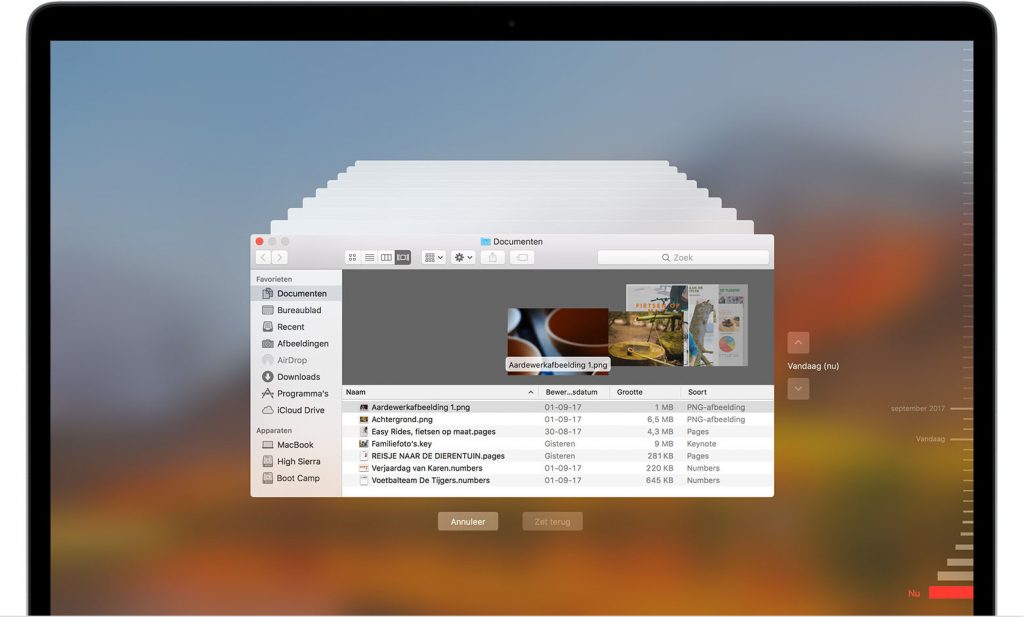
If there’s one original unbeatable feature on your Mac, it’s Time Machine. Here is a backup system that works in an autonomous, transparent and simple way. All you need is an external hard drive plugged into the Mac and having chosen to make it the backup drive to have a real time machine at hand.
You deleted an important file or made irreversible changes in this document, your week’s work (if not your life). Click on the Time Machine icon and choose “Enter Time Machine”. And your Finder transforms into a true time machine, and shows you the past in perspective. Go back to a specific point in time using the timeline on the right side of the screen. Choose your file and click restore. Time Machine will resuscitate your file to the state it was in at that time. Phew, you are saved.
Try to do the same on Windows, it’s good luck!
Cloud backup
At one time, I used to make copies of my documents, photos and videos on DVD, then later on external hard drives, which I deposited (every 6 months) in a safe in the bank. But it was tedious and the 6 month distance didn’t protect me from losing the most recent data (less than 6 months old, that is).
But today there are solutions in the cloud. These are paid services (count around a hundred euros per year) but they will save you going back and forth to the bank and managing external disks. The principle is simple, these services send a copy of your files to a server in the Cloud, an encrypted and secure copy of course. A bit like Time Machine, but without the timeline: that is, we only back up the latest version of each file. But that is more than enough.
Be careful sending to the cloud is often very slow, because your internet “speed” is not the same going up to the cloud as it is down from the cloud. It took me 4 months for my 1TB of data to be backed up the first time. It takes a long time, but the process can be interrupted and picked up where it left off. We don’t care., it’s transparent.
This completely off-site cloud backup system protects you from your worst nightmare: the destruction of the house. Not only did you lose everything, your house but also all your belongings, but also your memories, photos and videos of your children and other memorable vacations. If you have opted for this backup in the cloud: your memories are safe and sound, provided you remember your password or encryption key. If you wrote it in your notebook in the third drawer, you’re screwed.
Back to our worst case scenarios
Your 10 year old computer crashes, dead. Or your laptop falls into the water as you cycle across a bridge.
In this case, iCloud redundancy or Time Machine backup are your lifeline. iCoud will magically make your files reappear as if you were on the same computer. Time Machine also offers the possibility of restoring all your applications, as long as their version is compatible with your brand new computer and its latest version of OSX.
You edit an important presentation for tomorrow to do on video conference, but you get tangled up and mistakenly overwrite it with another unimportant presentation. Three days of work lost.
Here it is clearly Time Machine that will save you the day. You will be able to go back in time to a little before that fateful moment when you committed the irreparable (not so irreparable after all).
A thief breaks into your home and takes your precious computer with all your photo and video memories. It also takes external hard drives piled up on your desk. Or a fire breaks out in your house, which is reduced to ashes, from the cellar to the attic.
Everything went up in smoke, including your small NAS file server in the basement which was so handy for your Time Machine backups and also served as a video server for your big screen TV (which also went up in smoke). Fortunately, you have subscribed to this cloud backup service. OK it will take a little while to download everything back to your new Mac in your new home.
In conclusion, you understand that the three solutions are complementary and you will not regret the annual cost of these if the worst were to happen.
Go ahead, don’t wait any longer.
