Unlike in Windows, the screen recorder function is included with QuickTime Player in Mac OS X 10.6 – 10.9 and later. You can record full screen or just a defined zone on the screen.
Here’s how to use it to capture a video of the Mac screen in action:
- Launch QuickTime Player (located in /Applications/) or in Utilities
- Pull down the File menu and select “New Screen Recording”
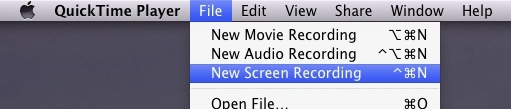
- Press the Red button to start recording the screen activity
- To stop recording, either press the Stop Recording button in the menubar, or hit Command+Control+Escape
- Once the recording is stopped, the capture is automatically opened in QuickTime Player as “Screen Recording.mov” which you can then save and use as you’d like
- The recording is actually in mp4 format encapsulated in a mov container. You can just rename the file as mp4 in order to have it as a native mp4.
Note that the sound recording during the session is either none or the built in microphone. No way to record the system sound 🙁 in order to e.g. save a Youtube video locally. Too bad.
