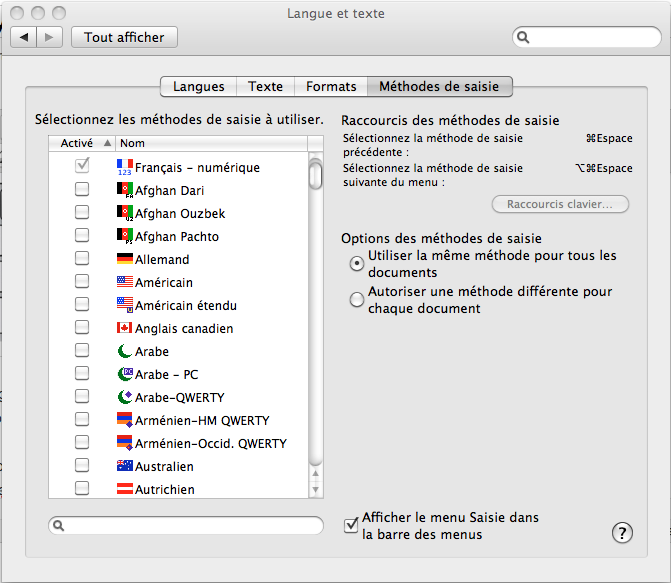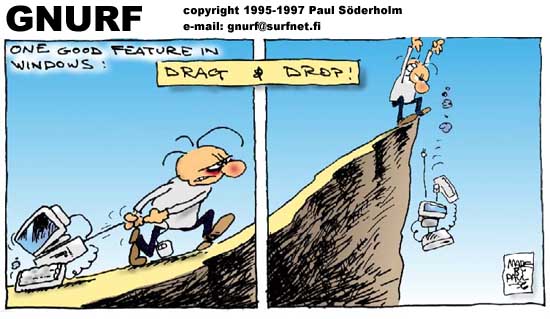Cher switcheur,
Vous venez du monde Windows et vous passez sous Mac OS. Très bon choix! La première chose à intégrer est la différence fondamentale entre Windows et Mac. Cette différence ne se limite pas au design (la beauté de votre Mac), à la forme des boutons ou à la souris “magic mouse”. Non, la différence se trouve dans la philosophie. Vous me direz, “mais comment, je ne savais pas qu’un ordinateur avait une philosohphie!”. Et vous auriez raison, les ordinateurs n’ont pas de philosophie, mais leur mode opératoire (ou système d’exploitation) en a bel et bien une, et c’est elle qui différencie le Mac du PC Windows.
Le PC sous Windows est centré sur les fichiers. Tout ce que l’on fait sur un PC se trouve dans les fichiers et les répertoires. On gère ses fichiers et ses répertoires comme bon nous semble. On essaie d’organiser nos fichiers au mieux. Windows vous donne cette liberté de placer les fichiers où vous voulez sur le disque dur, mais en contre-partie, Windows vous demande de savoir! Savoir où sont les fichiers, connaître la structure des répertoires. Pour créer un nouveau document, on ouvre un programme puis on sauvegarde le document dans le répertoire qui convient. Pour modifier un document, on ouvre le programme, puis on ouvre le document existant dans le répertoire. Il faut savoir où le trouver. Sinon, on risque de perdre à jamais notre document dans les méandres du dique dur.
Le Mac, quant à lui, est centré sur les applications. On veut visualiser une photo, on ouvre l’application photos (iPhoto), et les photos sont là. On veut écouter de la musique, on ouvre l’application musique (iTunes) et nos chansons favorites sont là. On ne sait pas (et ne doit pas savoir) où sont les fichiers photos ou musiques. L’application s’en occupe pour nous. Bien sûr certaines applications sur le Mac sont aussi orientées fichiers. Mais généralement ces applications viennent du monde PC. C’est le cas de Word par exemple: pour ouvrir un document Word, il faut toujours savoir où il se trouve…
Sur votre nouveau Mac, essayez donc de vous affranchir des fichiers. Pensez données et applications: musique, photos, vidéos, contacts etc. iTunes, iPhoto, iMovie, Address book (répertoire d’adresses), etc.
Bienvenue dans le monde Mac.
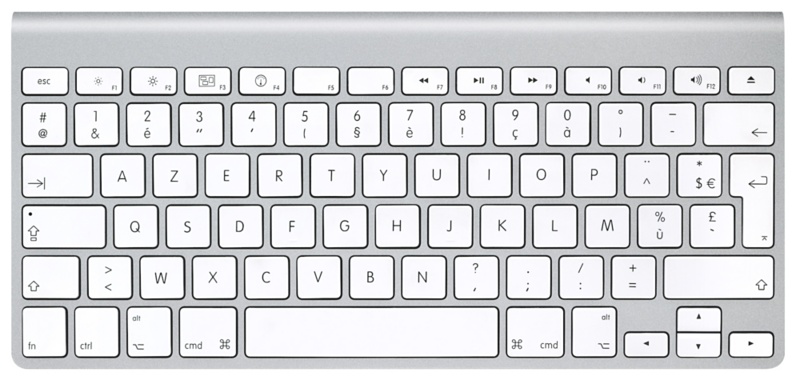 However, it may be so that when pressing the Caps Lock On, you still get the accented characters instead of the expected numbers. This is a bit of a challenge when needing to enter series of figures.
However, it may be so that when pressing the Caps Lock On, you still get the accented characters instead of the expected numbers. This is a bit of a challenge when needing to enter series of figures.