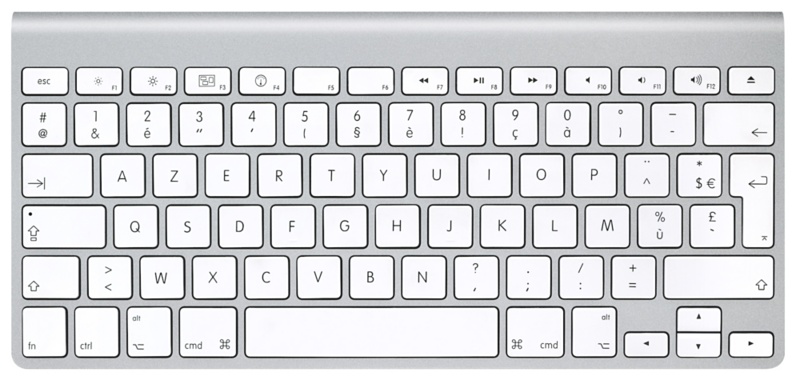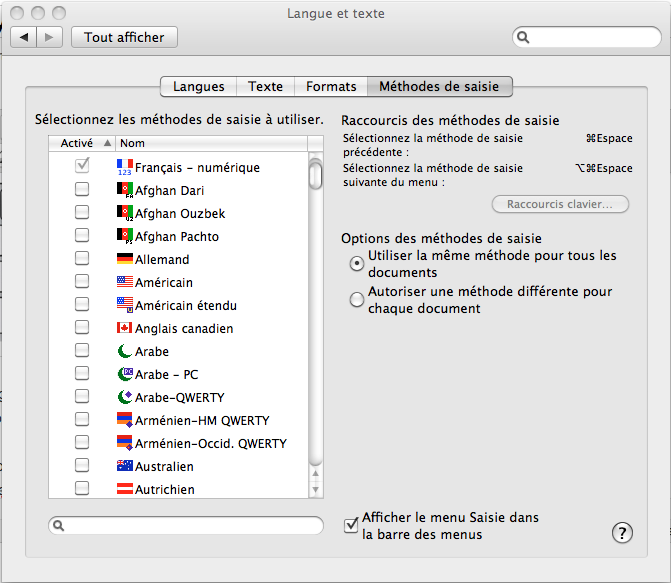Sur notre superbe clavier avec ou sans fil Apple, il y a un nombre de touches de fonction, F1 à F12. Ces touches ont parfois aussi une seconde fonction. Ainsi F1 = diminuer la luminosité, F2 = augmenter la luminosité, F3= Exposé, F4 = Dashboard, F7 = morceau précédent, F8= play/pause, F9 = morceau suivant, F10 = couper le son, F11 = diminuer le volume et F12 = augmenter le volume.
Par défaut, la fonction active est celle représentée par le pictogramme. Donc quand on presse F12 on augmente le volume sonore. Certaines de ces fonctions peuvent varier en fonction de l’application active. Ainsi, F11 révèle le bureau en déplaçant temporairement toutes les fenêtres ouvertes hors de l’écran. Pour accéder à ces fonctions, il faut presser la touche Fn en combinaison avec la touche de fonction voulue. Donc Fn + F11 révèle le bureau et Fn + F10 montre toutes les fenêtres ouvertes de l’application active.